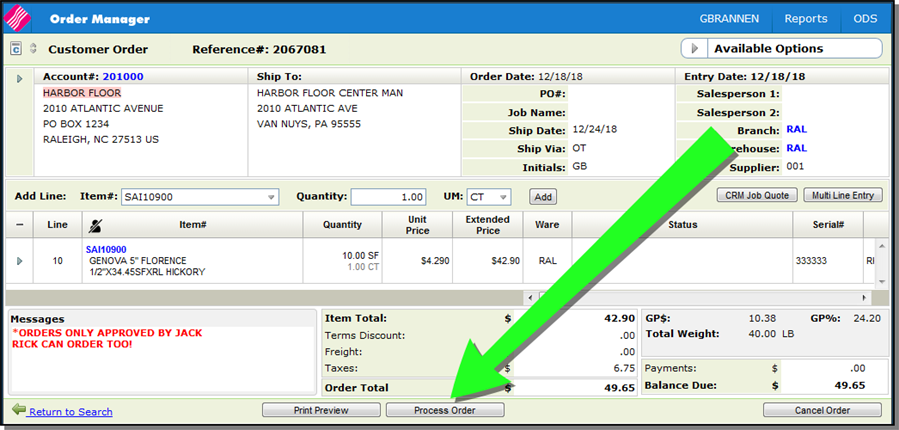ezAP in Navigator
The ezAP functionality, introduced in 2019, provides a process of loading invoices into NAV and then processing them. provides the ability to scan AP invoices into Navigator so they don't have to be keyed in. The invoices are converted to XML and processed into the same screen that the EDI invoices land in. The invoices are in an unposted state.
As part of the ezAP process, an Innov8 application was also introduced. This application provides the scanning and storage software for the scans and other reports in the AP packet (purchase order, receiving document).
Order Management - Purchase Orders
Archive Option in Output Distribution System (ODS)
Process Overview
- A purchase order is created in Navigator. The PO is archived; with the key being the PO#.
- When the receipt for the PO is posted an inventory register is run using the same parameters as the receipt posting. This register is then archived by PO number.
- When an invoice is scanned it is sent to Navigator's Get electronic invoice screen. The scanned image is archived.
- If the AP token for ezAP is present there will be a link on edit invoice to display supporting documents.
Supplier File
Supplier File Template
The Supplier File Template is accessed by scrolling down on the Supplier File's Create and/or Edit windows.
The following are the allowed descriptions for standard Supplier Invoice template entries.
- ENERGY
- FREIGHT
- INVENTORY
- MISC
- PACKAGING
- TAX
Any charge received for a category that is not set up will default to FREIGHT.
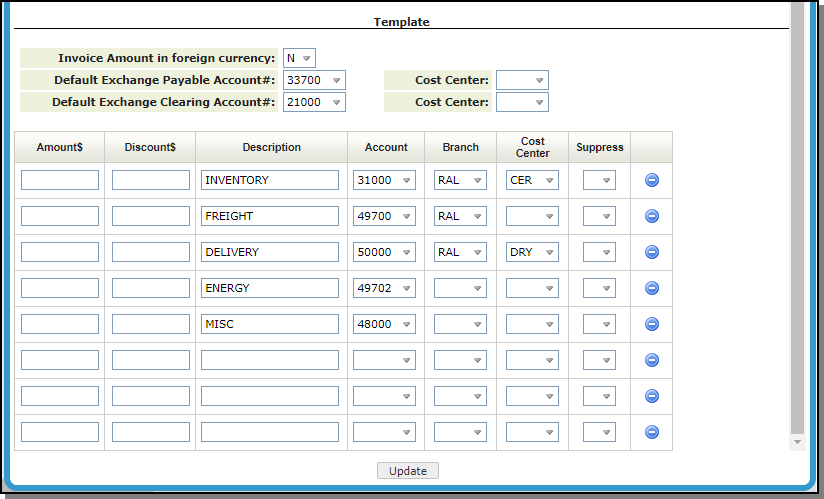
ezAP Defaults
When ezAP is installed and a token has been assigned, a ezAP Defaults option is added to the Supplier File drop down.
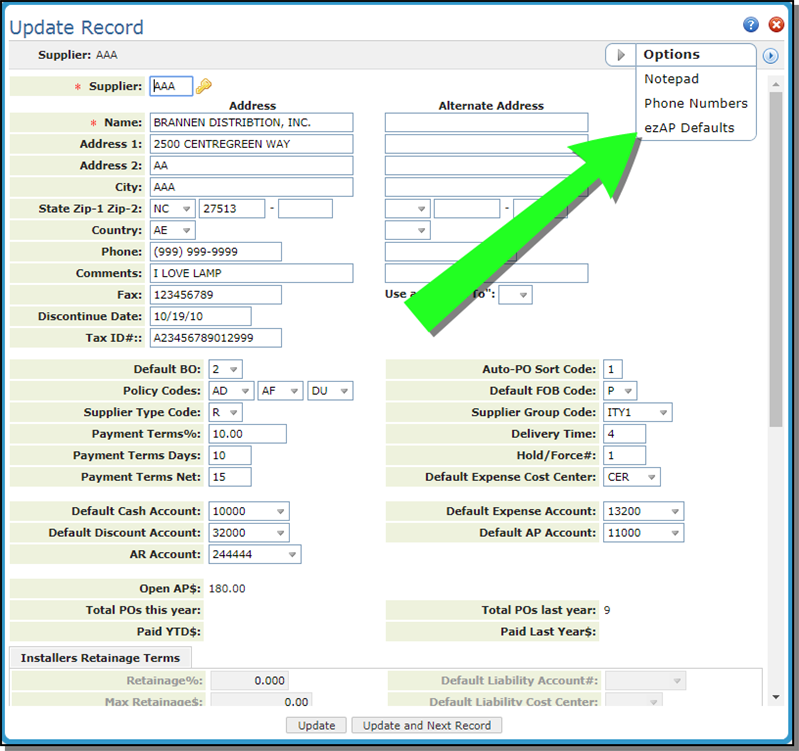
This option allows you to assign defaults that the system uses for reconciliation when the invoice is converted to XML to be archived and imported back into Navigator.
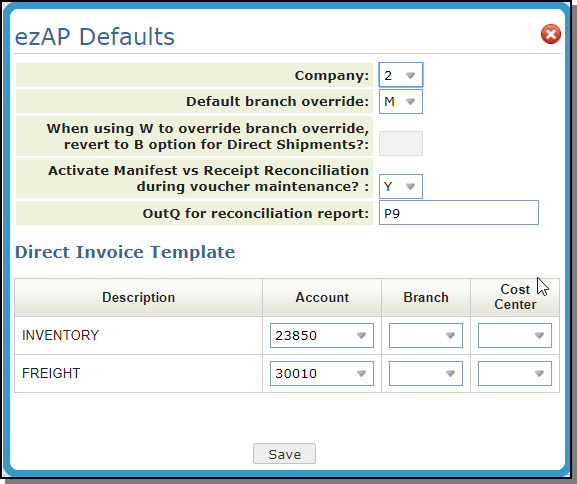
-
Default branch override:
-
M for manifest – defaults branch from the warehouse on the manifest. If you have ACT 13 option 2 setup to cross reference a warehouse to a branch then that branch is used.
-
B for Branch – defaults branch from the branch on the PO.
-
W for Warehouse – defaults branch from the warehouse on the PO.
-
- The Manifest vs Receipt Reconciliation Program displays and matches inventory receipts to voucher entries by manifest number. It further reconciles to cost center within each manifest. Therefore, you can view and automatically record multiple variances - one for each cost center within each manifest.
- The OutQ for reconciliation report is required if the Manifest vs Receipt Reconciliation option is selected. The default is P9.
ezAP Defaults for Direct Ship Orders
Direct Invoice template uses INVENTORY and FREIGHT only.
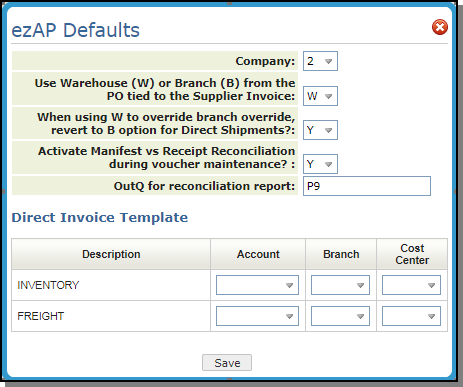
Changes to Navigator AP
Supporting Documents Link
In AP Entry and Open AP, a Supporting Documents link has been added.
- Select a voucher in either AP Entry or Open AP.
- Click the Available Options arrow to the left of the voucher you want to work with.
- Select Edit Invoice.
- If ezAP is installed, the Supporting Documents link appears.
- The Supporting Documents link contains the Purchase Order, the Inventory Register, and the Invoice related to the voucher. The documents are in a PDF format.
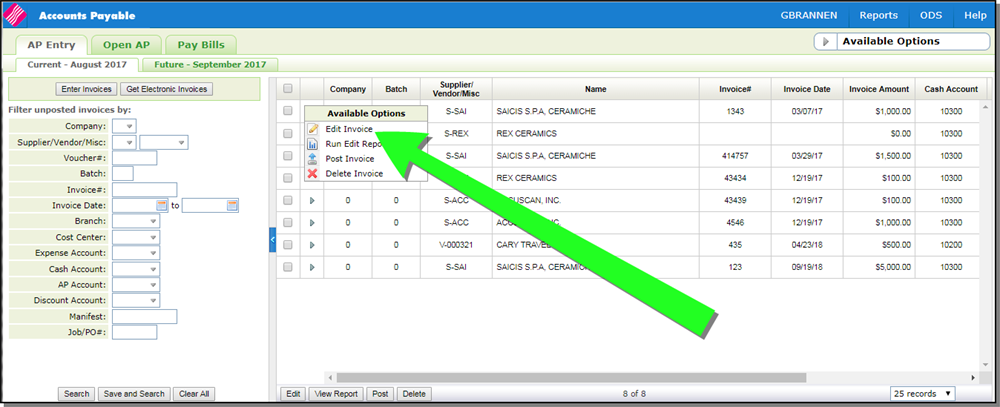
Note: The Edit Invoice option only appears if the Invoice was scanned in by the ezAP application.
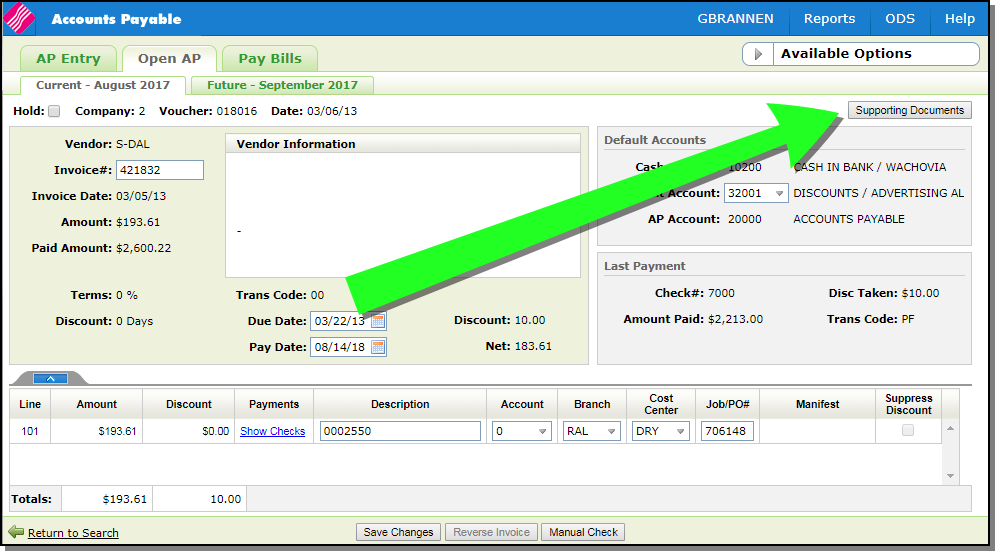
Electronic Invoices
The Electronic Invoices Window is accessed from the AP Entry tab.
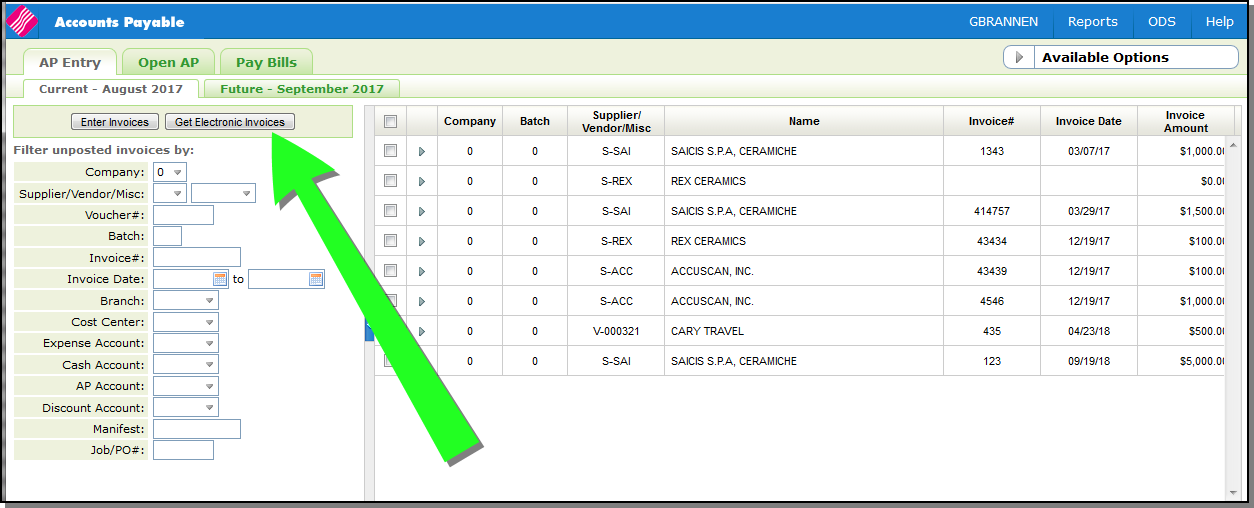
The following additions/updates were made to the Electronic Invoice window.
- An ezAP button was added. This button launches the ezAP application.
-
The column title Remarks was changed to System Remarks. The System Remarks column is not sortable.
-
The editable 80 character User Remarks column was added to the far right of the window. The User Remarks are entered on the AP Entry tab.
- The Origin and User/WS columns were added. These two took the place of the Workstation and User ID columns. The origin column contains OCR - userid for invoices that were scanned.
- Select a Voucher and click ezAp. The ezAp application opens.
- Follow this path to get to the Document Repository where the associated documents for the voucher are located: File>Document Repository.
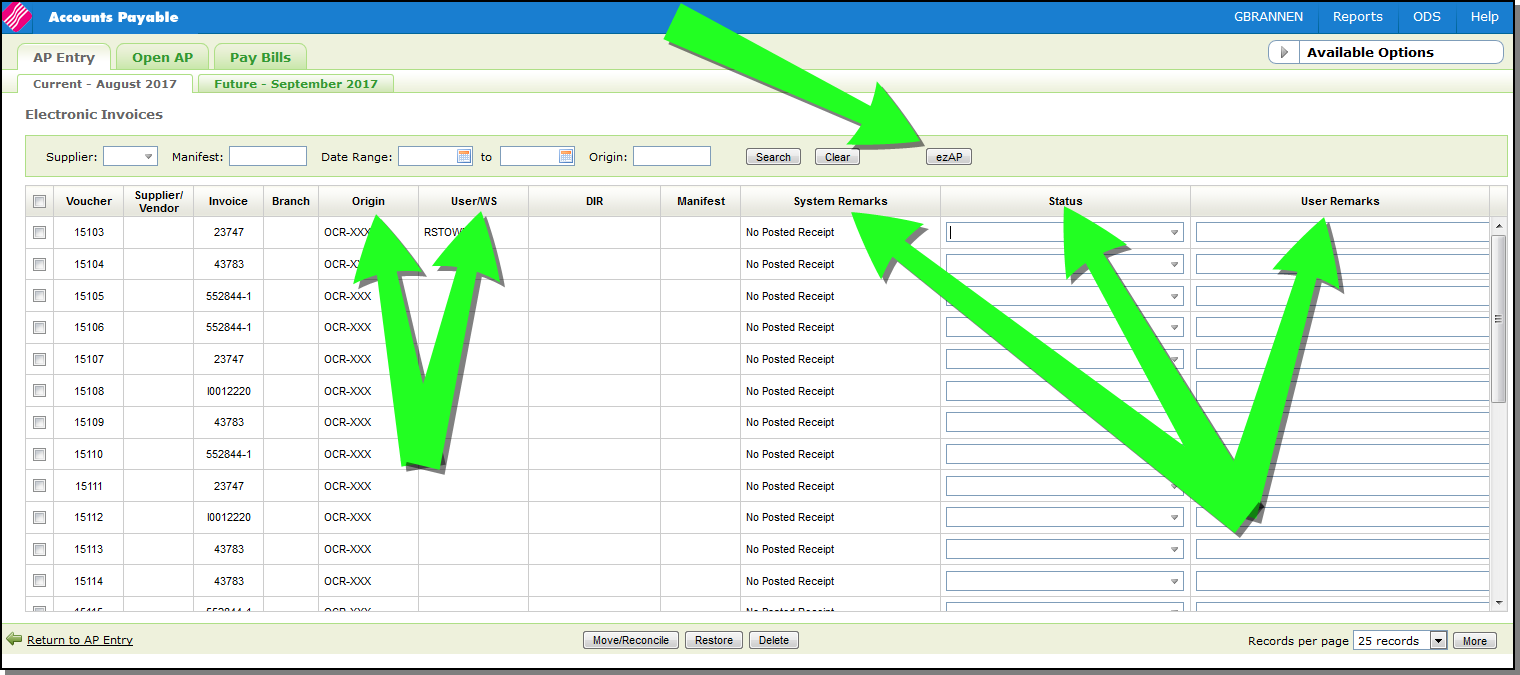
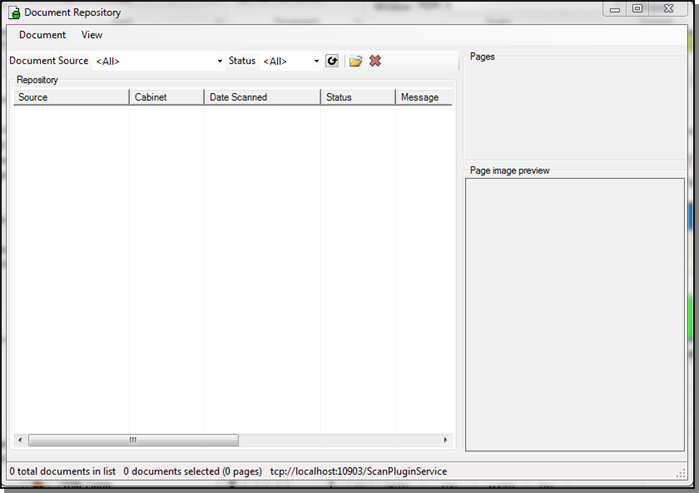
Invoice Edit Window
A Restore button was added.
Path:
- Get Electronic Invoices on the AP Entry tab.
- Select invoice(s) and click Move/Reconcile.
Click the Restore button....
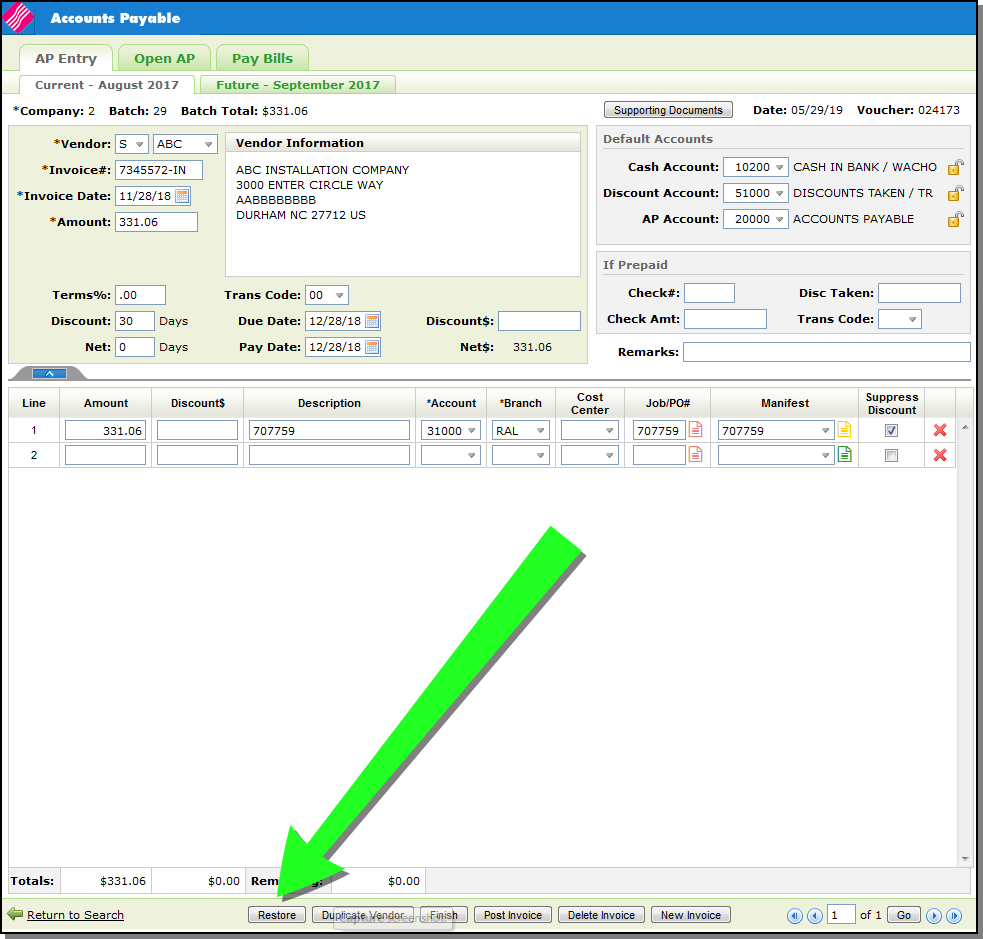
...to change the Invoice Status.
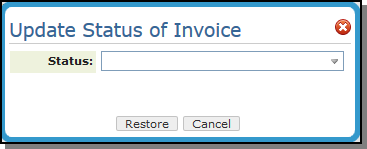
When the new status is set, the invoice voucher is moved back to the Electronic Invoice window with the new status displayed.
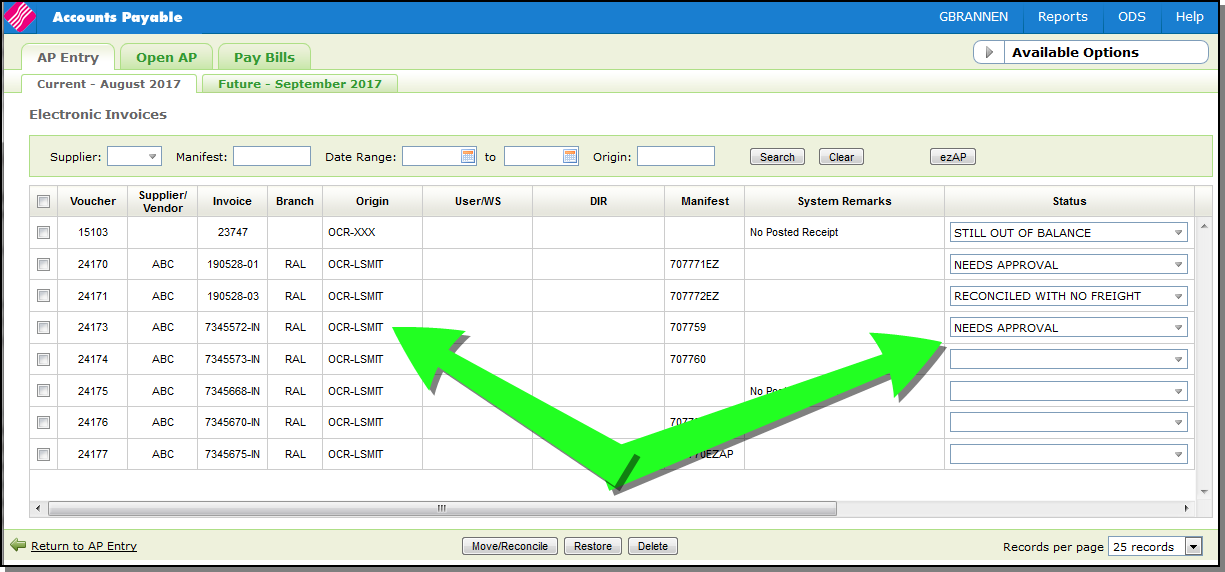
Order Management - Purchase Orders
A Supporting Documents button was added to the Order Management Available Options menu for Purchase Orders.
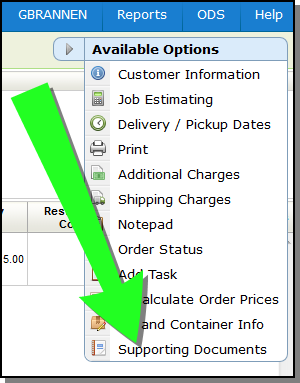
The Supporting Documents option uses the Innov8 Document Management functionality implemented in Dec 2018.
The Innov8 Document Management functionality provides the ability to archive the following reports and spooled files:
-
Purchase Orders - PDF, stylesheets, overlays.
-
AR EOM reports
-
AP EOM reports
-
Financial statements - run from the green screen GLF menu.
-
Spooled files
-
Receipts Registers
Innov8 Document Management Set-up
3rd Party Configuration Menu
Two options have been added to the 3rd Party Configurations menu.
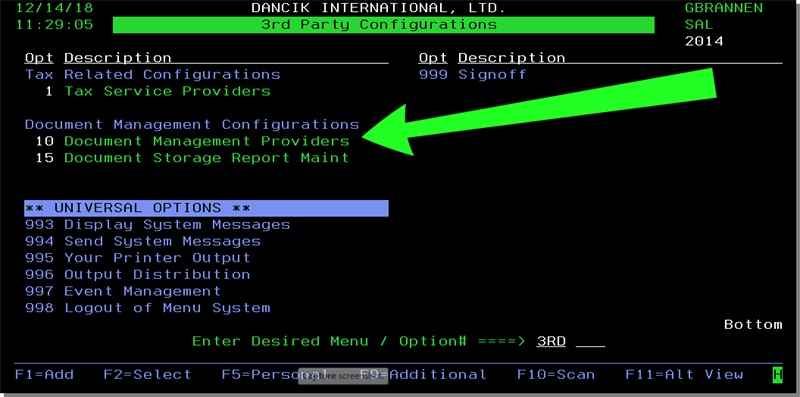
Document Management Providers
- Enter a U to update the credentials needed to login to Innov8.
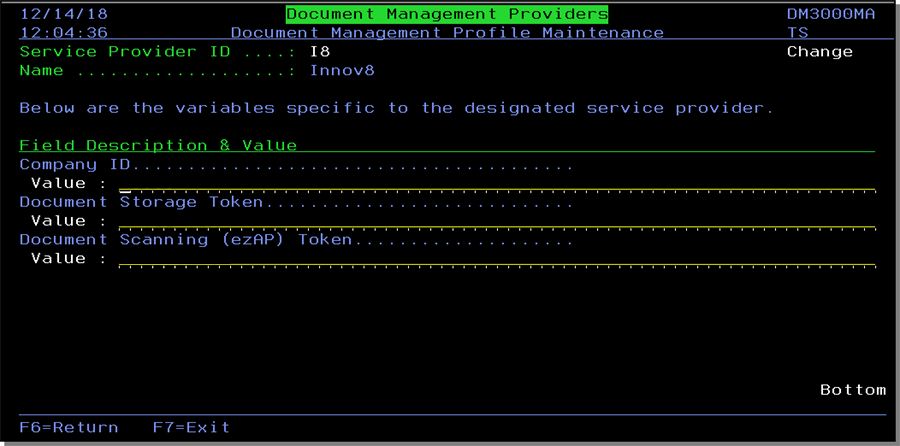
The parameter values are supplied by Innov8; or future document storage vendors.
Document Storage Report Maint
- This option allows you to set up the displayed documents for Auto Archiving.
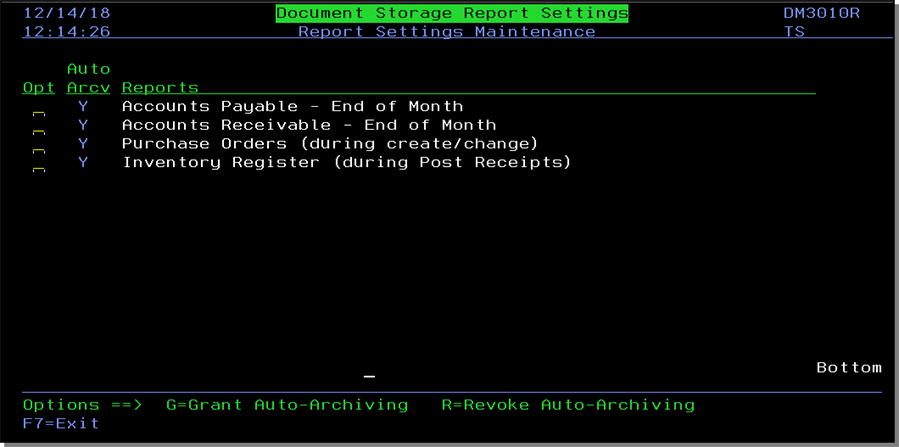
Enter a G to auto archive a document and an R to stop auto-archiving.
- Accounts Payable - End of Month
- If the AR End of month reports are set up for auto archiving, reports generated from steps 2 and 4 are archived.
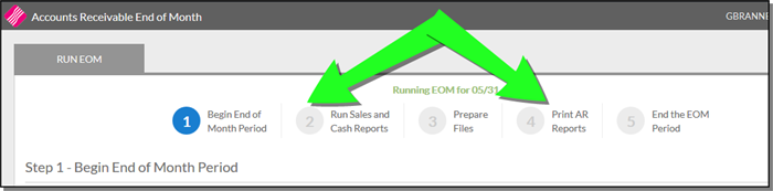
- Accounts Receivable - End of Month
- If the Auto Archive AP EOM reports is activated, send all reports that are created from Step 5 Select and Run Reports to document management.
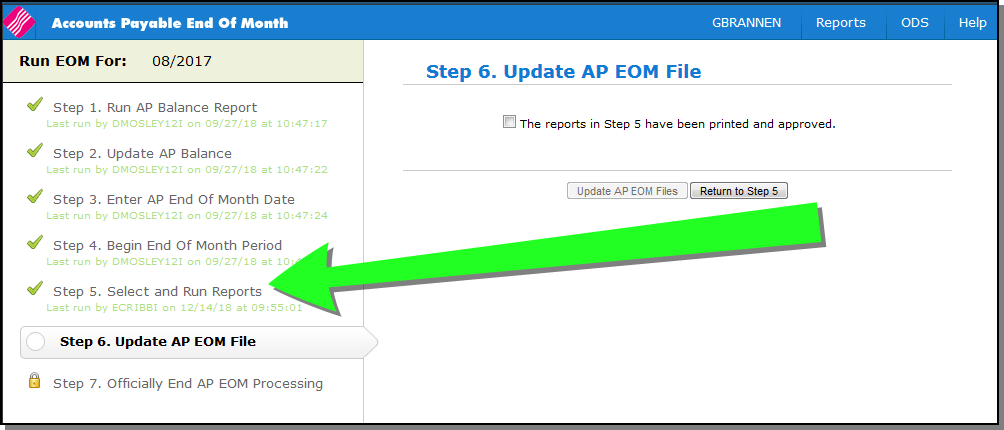
- Purchase Orders (during create/change)
-
The PO is sent to document management when the user selects Process Order for new POs and Process Order Change for existing POs.
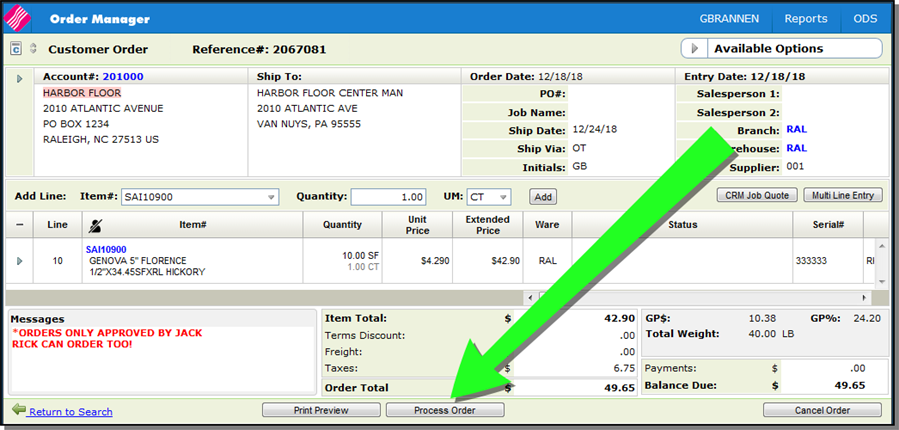
-
- Inventory Register (during Post Receipts)
- If the Inventory register option is set to G, an inventory register run by PO# is generated and archived.
- The process uses the same parameters used to post receipts to determine which POs were involved.
- The register is archived and tied to the PO in document storage as part of the AP packet.
Archive Option in Output Distribution System (ODS)
An Archive option has been added to the Spoolfile Reports section of the ODS window.

The Archive option sends the document/spool file to a miscellaneous folder in Innov8.
 icon appears.
icon appears. Set-up
3rd Party Configuration Menu
Two options have been added to the 3rd Party Configurations menu.
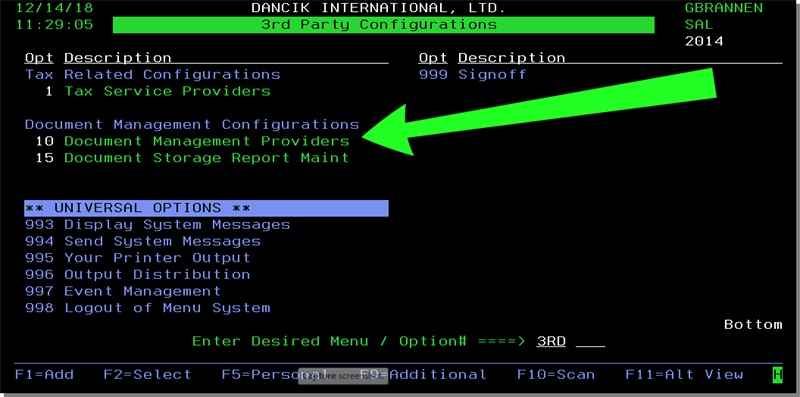
Document Management Providers
- Enter a U to update the credentials needed to login to Innov8.
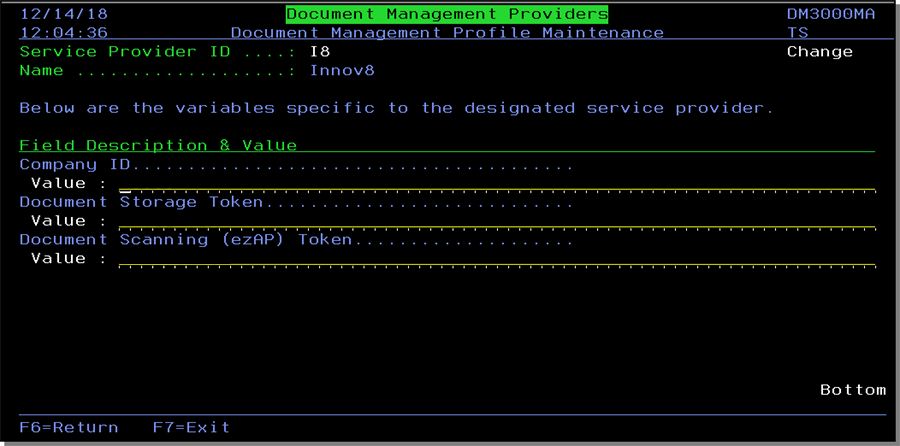
The parameter values are supplied by Innov8; or future document storage vendors.
Document Storage Report Maint
This option allows you to set up the displayed documents for Auto Archiving.
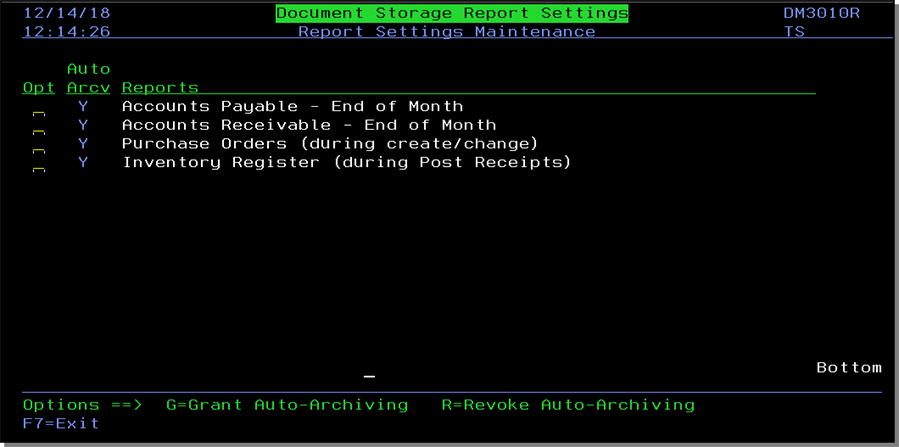
Enter a G to auto archive a document and an R to stop auto-archiving.
The PO is sent to document management when the user selects Process Order for new POs and Process Order Change for existing POs.